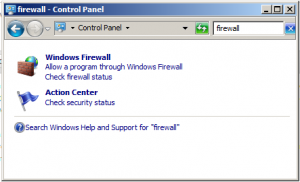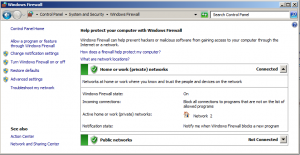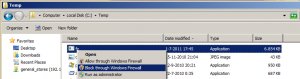Windows Firewall blocking applications
by BenV on Mar.10, 2012, under Software
These days windows has a built-in firewall that’s good enough for most people. However, other than nagging you about “OH NOES YOU’RE ON A NEW NETWORK!!! ALERT!!! ALERT!!!” you need to go through quite a hassle to manually say “Don’t allow this program to make outbound connections“, something that I often want. (for example when running pirated^Wnetwork tests).
Instead of adding a nice right click context menu with something like “disallow this program from the network” or “adjust network settings for this program” or whatever, they make you jump through hoops: Control panel -> search for Firewall (since they molest the things in there so often that nobody knows where to find what anymore) and what are the results?
Nothing useful. (allow a prorgam through the firewall would be great if everything was blocked by default, but it isn’t if you’re on a home network).
We pick the “Windows Firewall” main option, and now we can:
Do nothing useful again. Bah. Note that it only mentions incoming connections, nothing about outbound. In the left pane you can do heaps of things, but not for outbound connections. We go to Advanced settings.
Finally something useful. On the left pane we can select “Outbound Rules“, then on the right pane click “New Rule“.
Now we get a wizard that first asks for the program. Next. Locate the executable you want to block, next. Select “Block the connection“, Next. Check all the boxes that apply (or all to be safe), next. Give it a name so you can find it in the last later if you want, finish.
Not too hard, but a hassle to go through all these screens.
So I googled for a bit and found this program: Windows Firewall Control.
It’s free for home use and adds the one thing I wanted: a right click context option for blocking things:
WHY ISN’T THIS IN WINDOWS BY DEFAULT?!?!?!
Thanks Binisoft, this saves me a lot of frustration!