Linux and a Xerox Phaser 6125N
by BenV on Nov.15, 2009, under Hardware, Software
A while ago a friend hinted me of this printer. We were both looking for a somewhat affordable network laser printer, color preferred. However, I was wondering if this thing would work properly under linux. Openprinter claims the device is excellent as a paperweight, so that made me doubtful.
So today I took my pokemon laptop over to his place, and while enjoying a nice glass of excellent 18 year old Glenlivet, we shook cups up and down. And glasses.
The instructions for ubuntu were a good starting point. I’ll summarize:
- Download these drivers for the FX DocuPrint C525A.
- Unzip and use alien to convert the package to a .deb, and install it.
benv@error:/tmp$ unzip dpc525a_linux_.0.0.tar.zip; alien Fuji_Xerox-DocuPrint_C525_A_AP-1.0-1.i386.rpm; dpkg -i fuji-xerox-docuprint-c525-a-ap_1.0-2_i386.deb - Go to http://localhost:631/admin and add a new network printer.
- Select a protocol (either Jetdirect or LPD) and enter the IP address of the printer
- Select the PPD file you installed from the .deb archive (/usr/share/cups/model/FujiXerox/en/FX_DocuPrint_C525_A_AP.ppd) or select the driver through the menu system
- In cups go set the default printer options and make sure to set the optional tray module to 250 Sheet Feeder.
Issues I ran into
That’s all pretty default as the linked installation guide says. However, in my first attempt I used the JetDirect protocol on port 9100 (using an IP address, not a hostname). While this worked, everything was dirt slow. Going to the options page of a print dialog took almost a minute!
After some messing around I decided to try other protocols. The other protocol that worked was LPD/LPR. But not only did it work, but it’s fast! Click *BAF* Bluescreen1!!… uhh, I mean, print dialog 😉
Anyway, instead of using an URI like socket://192.168.1.123:9100 simply use lpd://192.168.1.123:515. Let me repeat this so that people who skip over this post also read it: Use lpd://192.168.1.123:515 instead of socket://blabla, this works a lot faster!.
Once I got the printer in CUPS I also ran into the issue that the printer would respond but give an error on the printer itself. This was because I forgot to properly select the Tray Module, make sure it’s set to the 250 Feeder like in this picture:
Another issue, cups doesn’t seem to give all options for this printer in their default options dialog. This is bad, because you need to change the default paper source. Default it’s set to the bypass tray, which means you have to manually insert the paper when printing. Very annoying. However, using other tools give you more options. Using system-config-printer for instance gives the chance to change it. Make sure you put it to auto or tray 1 like this:
When you finally manage to get those options set, the printer works perfectly under linux.
Have fun printing!
Oh yeah, here’s a slackware package in case you don’t want to mess with aliens and pokemon os 😉
[Download not found]
And now, back to my Glenlivet… mmmmmmm
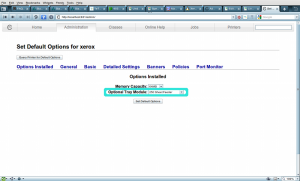
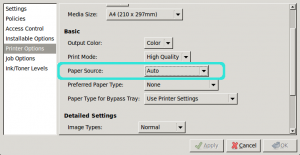


November 17th, 2009 on 10:32
Hey, gief, godverdomme! ^_^
November 19th, 2009 on 21:38
Hehe, yeah, it was good stuff… 🙂